Tools I use – CoconutBattery & Watts
This is the first in a series called “Tools I use”. The idea is to cover a different tool every week or whenever time allows or the mood strikes. Some of these tools you may know, others you may not. I do not use affiliate links and do not get kick backs from any of the developers I mention in this series so you can be sure that any mention and recommendation I make is based on good first hand experience. With that out of the way, here are two apps that complement each other really well.
coconutBattery
Most of you reading this will have heard of coconutBattery. In short it tells you the health of your laptop battery along with some other information such as age, cycle count, manufacturing date and temperature. Want to know how the current state of your battery compares to when it was new? This is the app for you. It allows you to save a history too so you can see how your battery declines over time or how it improves after calibration.
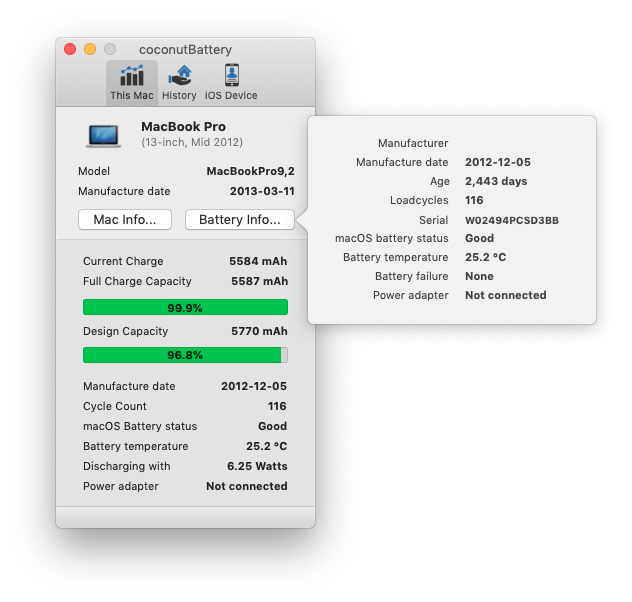
One of the features I use a lot is it’s ability to show you the health of your iPhone or iPad’s battery. Just connect the device to your Mac with the USB cable and click the “iOS Device” tab. If you want coconutBattery will save a history of that battery health as well. Here’s a snap of what coconutBattery has to say about my wife’s phone:
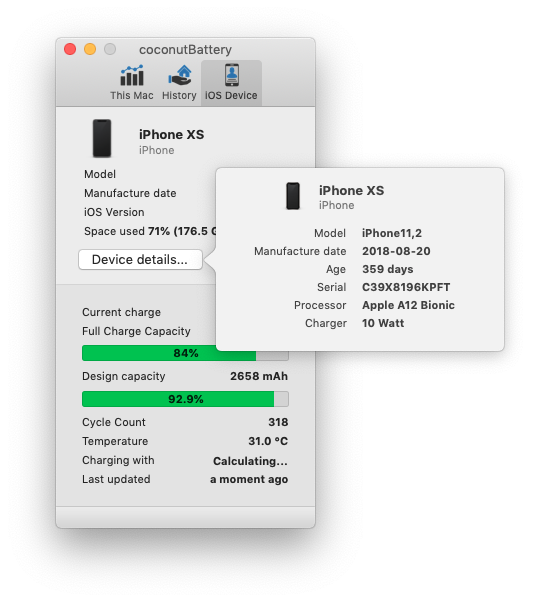
I don’t have many PPC laptops left but when I had them in abundance I used coconutBattery to see how well battery calibrations performed.
Overall coconutBattery is a very useful tool and best of all; it’s FREE! At the time of writing system requirements are macOS 10.11-10.14 but older versions are available (though with less features). To read out iOS battery info you need at least iOS 7 on your device.
You can grab coconutBattery here. A paid version is now available called coconutBattery Plus but to me the additional features are not worth the $10. If you want to play with Plus and/or support development of future versions, $10 is more than worth it for an app some of us have been using since the PPC days.
I mentioned battery calibrations right? Well that brings me to the companion app (it’s not really a companion app but on laptops I always use them both).
Watts
Watts is a utility that lets you know when your battery is due for a calibration. Sure you can set a calendar reminder but the right time to calibrate a battery depends on a few things and can vary. Time that has passed since last calibration, time of use since last calibration etc.
Back when Apple still had the common sense to recommend battery calibrations and explain how to do it (links to those archived pages here), they offered an iCal download that would automatically add itself to your iCal and notify you when it was time to give your battery some TLC. Well, Apple did away with that information in 2014. After all you can sell more batteries and get more traffic to the Genius Bar when batteries die sooner. Screw being ‘green’ right? Anyway, 2005 PowerBook or 2019 MacBook Pro, batteries still benefit from being calibrated once in a while and Watts can help you keep track of the right time.
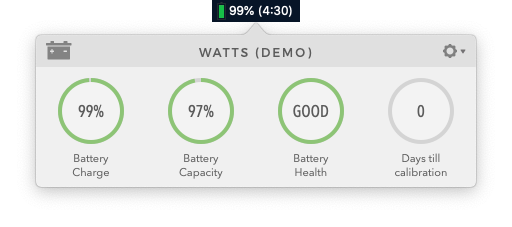
Sitting snug in your menu bar you can disable the macOS menubar item and let Watts display the battery percentage and runtime for you, if you want. Click on it and the above statistics show up. You will have to do some tweaking in the preferences but by default the settings are pretty good. One of the settings you can customize is “remind me to unplug my MacBook”. Leaving your laptop connected to power all the time kills a battery faster than anything, so Watts can give you reminders after 30 hours (default) to yank the cord. You can tweak this from 20 hours up to 40 hours but I do suggest using it and not turning it off.
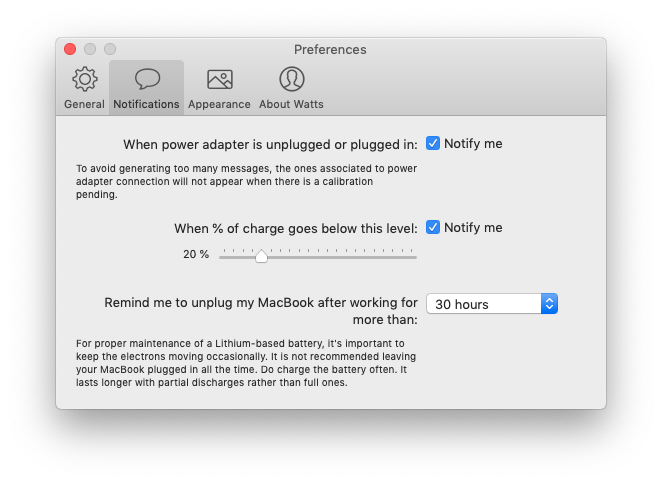
By default, Watts will schedule recalibrations for every 4 weeks but you can tweak this settings to 1-6 weeks. Depending on your usage 4 weeks is a good average. When the time comes, Watts will remind you and give you instructions on what to do. If there’s any doubt just read my article about battery calobrations which includes a step-by-step. Between calibrations you can simply keep an eye on the stats in the menu bar and if you see the battery health or capacity decline, just calibrate it sooner. Again, calibrating a battery will benefit any Mac whether it’s a PowerBook or latest MacBook Pro, regardless of what Apple says.
You can get Watts here. At the time of writing system requirements are macOS 10.11-10.14. The price is $6 and you can grab it from the App Store or get the standalone version (which I recommend). After a while calibrating your battery will become second nature and you’ll find yourself doing it before Watts even reminds you.
Watts does not offer integration for your iOS devices but you can calibrate your iOS device’s battery as well. To make it easy just adopt the same schedule your Mac has and use coconutBattery to keep an eye on battery health.
There it is, the first in what will probably very long series of articles. Let me know in the comments if you found this useful 🙂
One thought on “Tools I use – CoconutBattery & Watts”
I had no idea these utilities existed — now I wanna go home and test them on ALL THE THINGS.