F.lux VS Night Shift
If you are not familiar with these terms, here’s a little history.
History
F.lux is an application that I’ve been using for as long as I can remember. I want to say 2005/2006 maybe when I started using it, an early iteration of it or an app that did something similar. The earliest reference I can find is from 2009 but I am confident I was using this (or something like it) long before that. Basically it filters out blue light from your display so that your natural sleep rhythm is not as impacted. Night Shift is Apple’s version of this.
In 2007 and the iPod Touch is released. Suddenly a bright display is with me everywhere, including in bed as I tinkered around with it before I fell asleep. This is for a lot of people the year where sleep quality started taking a hit 😉
A year later the iPhone App Store launched so these devices became even more interesting. I’ve gone from iPad Touch to iPhone by now and each generation of i-device since my first Touch has gotten a brighter LCD in it. These screens have not only gotten brighter but as of 2012 also bigger in size, emitting even more light. You can dim the brightness but it doesn’t take away the blue light, and that’s what’s messing with your sleep.
F.lux has tried to get into the iOS App Store for years but have never gotten the green light from Apple. Users were able to get f.lux on their phone through sideloading briefly but that ended when Apple ‘asked’ them to remove that code from the f.lux website. The only way to get f.lux on an iOS device is through jailbreaking it.
Forward to somewhere in 2016, Apple releases an update to iOS 9 which featured Night Shift. Suddenly it becomes clear why Apple has been blocking f.lux from the App Stores, they ripped the idea off and made their own version. The Mac received the Night Shift feature in macOS 10.12.4 in March 2017. Night Shift of course does the same as f.lux.
Now that you know what’s what, let’s get into the comparison!
Compatibility
F.lux is compatible with PPC G3, G4 and G5 (Mac OS X 10.4 or higher) and every Intel Mac since. Unfortunately no iOS version is available as Apple continues to block it from their App Store.
Night Shift works on both iOS and macOS and is limited to the following devices:
(iOS 9.3 or later)
• iPhone 5s or later
• iPad Pro, iPad (5th generation and later)
• iPad Air or later, iPad mini 2 or later
• iPod touch (6th generation and later)
(macOS 10.12.4 or later)
• MacBook (Early 2015 or newer)
• MacBook Air (Mid 2012 or newer)
• MacBook Pro (Mid 2012 or newer)
• Mac mini (Late 2012 or newer)
• iMac (Late 2012 or newer)
• Mac Pro (Late 2013 or newer)
This has f.lux already at a major advantage for Mac collectors such as myself. 2009 17″ MacBook Pro? No problem for f.lux. Any of my Power Mac G4’s? No problem for f.lux.
Features
Both f.lux and Night Shift use geolocation to determine when sunset starts in your location.
F.lux starts adjusting your screen when the sun sets and takes an hour to do so. During the twilight hours your display will be at a nice warm 3400K and after the sun has completely set the display will adjust even further in the course of about 30-45 minutes taking it to 1900K. Taking several hours to go from full 6500K to 1900K is, as intended, natural. Your Mac’s display will follow the lighting of the outside world and you don’t even notice it’s happening. This is with f.lux configured with default setting which is “recommended colors”.
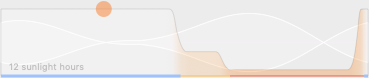
Night Shift enables when it’s time and filters out the blue of your display in about a minute. Making the shift very noticeable and, at least to me, downright annoying. The default setting has the color temperature slider half way between ‘Less Warm’ and ‘More Warm’, which doesn’t do much of anything. You definitely want this slider all the way to ‘More Warm’ for Night Shift to have any effect.
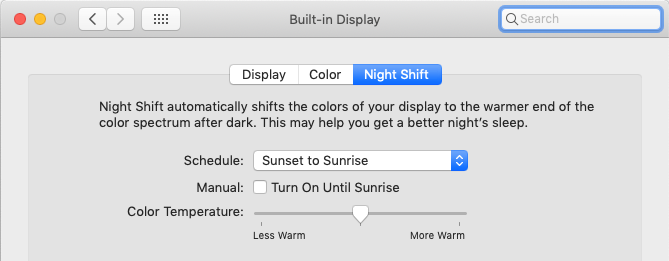
You can also set Night Shift to use a schedule and set a start/end time. And that is the extent of what Night Shift has to offer.
Circling back to f.lux, there are quite a few features to discuss.
Disable f.lux for certain apps
Working late and are switching between your browser, messages app, email and Photoshop? You can set f.lux to disable itself with any app so that you’ll have the full range of color accuracy and contrast when you need it. Switch away from the app and f.lux immediately activates again. You can also disable f.lux for an hour, until sunrise or for full screen apps specifically.
Color effects
By default f.lux is set to “recommended colors” (goes as low as 1900K) but you have some other options as well.
Classic f.lux – This reduces the temperature to 3400K and no further.
Far from the equator – This reduces the temperature at some points in the day to 5500K before dropping down to 1900K at night.
Working late – This takes away the ‘twilight’ hours of 3400K and extends the daylight temperature of 6500K. Then it will drop down to 1900K.
Custom colors – Set preferred color temperatures for daytime, sunset and bedtime and f.lux will stick to those at the appropriate times of day.
There are also a few specialized effects you can choose from.
Darkroom – Turns your display to black and red.
Movie mode – f.lux will enable but leave enough balance so that movies still look good.
OS X dark theme at sunset – As the name implies, this will enable dark mode (along with f.lux’ usual behavior) on systems that support it.
Set a wake up time
Setting a wake up time adjusts the duration of the ‘twilight’ period (3400K). The color temperature will start changing at sunset as per usual but if you have to wake up very early, f.lux does away with (or shortens) that inbetween period and will keep going until it hits 1900K. Wake up at noon? Then you’ll enjoy the 3400K for a few more hours than usual.
Ease of use
Both Night Shift and f.lux are ‘set it and forget it’ but that approach never gives you the best results in life with anything. So you want to get into the settings and tweak things. For Night Shift you have a slider and that’s it. For f.lux you can tweak for an hour until you’re happy with the results. Using the default settings only though, both are just as easy to use and in f.lux’ case, default settings are pretty damn good.
On iOS of course all you have is Night Shift.
And finally, which is better
On iOS, thanks to Apple controlling the ecosystem, Night Shift is the only option. Unless you have jailbroken your iOS device then f.lux is available and the better option. On the Mac side of things, f.lux is clearly the better option. It supports more hardware and OS versions by far and is superior in it’s options. But where it truly matters is of course the display adjustments. F.lux goes well beyond the most warm setting Night Shift has to offer. And while Night Shift leaves plenty of white (thus blue light) on the screen, f.lux will filter it out completely. Switching between Night Shift and f.lux it appears that Night Shift is unable to go lower than 3400K which is about the same as halogen light. F.lux, however, can drop down as far as 1900K on recommended color settings which is comparable to candle light. Want even more? No problem for f.lux as you can set it to drop down as far as 1200K.
I don’t have expensive equipment to give you a solid comparison here but using the app Light Meter I used my phone to measure the computer screen. These are the readings from a 2012 13″ MacBook Pro, screen on maximum brightness, phone directly on the screen with a white image loaded.
– 350 lux is the baseline with the settings as above.
– 315 lux is Night Shift using it’s default setting.
– 300 lux is Night Shift using the ‘more warm’ setting.
– 260 lux is f.lux on default settings.
– 240 lux is f.lux set to 1200K, overriding the 1900K default for night time.
Night Shift is able to shave at most 50 lux off while f.lux can take 110 lux.
This MacBook pro doesn’t have a very bright screen during the day but at night it seems like you’re staring at the sun. I wanted to try this again on a much brighter screen so I volunteered my wife’s 2014 27″ Retina 5K iMac. Screen on maximum brightness, phone directly on the screen with a white image loaded.
– 350 lux is the baseline with the settings as above.
– 360 lux is Night Shift using it’s default setting. (yes, it actually feels and measures brighter)
– 320 lux is Night Shift using the ‘more warm’ setting.
– 280 lux is f.lux on default settings.
– 280 lux is f.lux set to 1200K, overriding the 1900K default for night time.
Night Shift 30 lux reduction, f.lux 70 lux reduction.
Seeing how display brightness factors into this, I lowered the brightness to 50%.
– 300 lux is the baseline with the settings as above.
– 300 lux is Night Shift using it’s default setting. (yes, it actually feels and measures brighter)
– 300 lux is Night Shift using the ‘more warm’ setting.
– 220 lux is f.lux on default settings.
– 125 lux is f.lux set to 1200K, overriding the 1900K default for night time.
Night Shift no lux reduction, f.lux 125 lux reduction.
This is hardly scientific but it does show f.lux outperforming Night Shift in every test. A test your eyes will confirm as being accurate enough as f.lux is so much easier on the eyes when working at night.
But there is one thing missing
Both f.lux and Night Shift fail to adjust the display’s brightness. Which plays a big part in how an LCD affects your melatonin production among other things. There really is no excuse on Apple’s part for not adjusting the brightness, after all they have full control over the system. F.lux may not have adequate access to the system to do this or is not trying to do this. Whether you use Night Shift or f.lux, adjusting your screen’s brightness is up to you. On Apple laptops and iMacs this is easily done with the keyboard controls, on systems with an Apple display attached these controls may or may not work so you’ll have to use the slider in System Preferences > Displays. And for everyone else there are the physical buttons on whatever display you have.
Why bother?
There is a lot of research that shows certain types of light are not good for you as they interfere with your Circadian Rhythm. Lucky us, this is exactly the type of light that we have blasting in our face for the majority of the day through our Macs, iOS devices and TV screens. To save me some time, f.lux has a long list of research material on their website which you can find here. You may also want to check out their other website fluxometer.com to see how this all works and more.
Getting these options
To get Night Shift, just make sure you have any of the Macs listed as compatible with macOS 10.12.4 or newer.
To get f.lux, head on over to their website and download it for Mac, Windows or Linux. They no longer list the PPC version but you can grab that here. That site appears to have been taken offline and was never properly indexed. So I’m hosting the file here.
Do you use Night Shift or f.lux? Let me know in the comments what you think.
Did you like this content? |
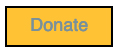
5 thoughts on “F.lux VS Night Shift”
You said “Both f.lux and Night Shift fail to adjust the display’s brightness.”
Unless I’m mistaken or misunderstanding you, you can use the “Automatically adjust brightness” option in System Preferences > Displays. It’s a checkbox bundled with the other brightness settings on the first page.
The link for the PPC download is down and not on the web archive either.
Thanks for letting me know Joey. I’ve uploaded the file and added a link to it.
“Both f.lux and Night Shift fail to adjust the display’s brightness.”
MonitorControl FTW!
https://github.com/MonitorControl/MonitorControl#readme
“With some limitations – full functionality available on macOS 11 Big Sur or newer.” Hopefully they will add support for a wider range of OS, I’ll be giving this a try.