Should you calibrate your battery?
Before we dive in, let’s see Apple’s take on this question. From their website “Maximizing Battery Life and Lifespan” (linked to from their page “Apple Lithium-ion Batteries” that holds zero useful information) we get the following advice:
- Avoid extreme ambient temperatures.
Your device is designed to perform well in a wide range of ambient temperatures, with 62° to 72° F (16° to 22° C) as the ideal comfort zone. - Remove certain cases during charging.
Charging your device when it’s inside certain styles of cases may generate excess heat, which can affect battery capacity. - Store it half-charged when you store it long-term.
If you want to store your device long-term, two key factors will affect the overall health of your battery: the environmental temperature and the percentage of charge on the battery when it’s powered down for storage.
The site then goes on to give device-specific tips on how to make the battery last longer.
- Update your OS to the latest version
- Optimize your settings
And that’s it. No mentions of what to do if your battery performance dips below optimal, or what to do if your battery is aging or has not been used properly. Nothing.
“But Jay, batteries these days last up to 1000 cycles, by the time performance drops, you’ll buy a new Mac”
Fun argument but wrong. Let me introduce my 2009 17″ MacBook Pro. It had its battery replaced in early 2010 and has just 48 cycles on it. Should be good as new right?! After all these batteries are good for 1000 cycles. At this rate, I should have a like-new battery for a few more decades. Unfortunately, that’s not the case. 48 cycles tells me this MacBook Pro spent almost its entire life connected to a charger with a full battery.
This is not good for a battery.
The result? Battery life is a pathetic 25 minutes and the Mac suddenly shuts off when the meter hits 25%. Connect the charger, power it back on and macOS will tell me it has 38% charge and it only charges up to 94%, never reaching 100%. These numbers are all over the place and differ per day but it will always drop power when it dips under 40% charge.
Should I call Apple or take it to one of their retail stores? Demanding they give me a new battery as this one obviously didn’t last 1000 cycles? They won’t even touch my Mac as it’s coming up on 10 years old. They won’t even have the battery in stock.
Plan B, calibrate the battery and get it back in good shape!
“But Jay, Apple doesn’t mention anything about calibrating batteries, so obviously that’s either not needed or doesn’t work”
Let’s go back to a time when Apple still kind of knew what they were doing, and visit their website “Lithium-ion Batteries” and sidebar topic “About Notebook Batteries” and see what kind of advice they used to give:
- Standard Maintenance
For proper maintenance of a lithium-based battery, it’s important to keep the electrons in it moving occasionally. Apple does not recommend leaving your portable plugged in all the time. - Apple recommends charging and discharging its battery at least once per month.
- Long-Term Storage
If you don’t plan on using your notebook for more than six months, Apple recommends that you store the battery with a 50% charge. If you store a battery when it’s fully discharged, it could fall into a deep discharge state, which renders it incapable of holding any charge. Conversely, if you store it fully charged for an extended period of time, the battery may experience some loss of battery capacity, meaning it will have a shorter life.
Pretty useful stuff, huh? In late 2014 why did they stop telling people to not leave their Mac connected to power all the time? Why did they do away with the advice to cycle your battery once in a while (this keeps it calibrated)? I don’t know but they never should have.
Whether Apple today mentions actually useful tips to keep your battery healthy or not, their old advice still applies.
My previously mentioned 2009 17″ MacBook Pro, according to coconutBattery had a capacity of 8200 mAh. The original battery capacity was 13000 mAh! Quite a drop in performance, I had about 63% of my original capacity left. So what to do? An OEM battery for this Mac still costs about $100 online, not the kind of cash I’m looking to spend. Apple would laugh me out of the store if I’d take it to them. 3rd party batteries are 90% garbage and I have no desire to find the few brands that are actually good. So what to do?
Calibrate it!
I’ve brought back batteries from near-death more times than I can count. A few months ago I revived a PowerBook G4 battery that was 13 years old. It had 500+ cycles and (miraculously) still held a charge for about 2 minutes. I calibrated it 4 times and ended up with a battery that powered the Mac for over an hour! And continues to do so today. It’s not just old batteries, I recondition newer ones the same way. Recently I got a 2015 Retina MacBook Pro battery back to 99% of its original capacity after it experienced issues similar to the ones I mentioned my current 2009 MacBook Pro is having. iPods, iPhones, iPads, Macs… they can all benefit from a good calibration.
Enough teasing. Here’s how to calibrate your Mac’s battery… but before you proceed/attempt keep this in mind:
Your battery may be in really bad shape. Calibrating it may make it perform much better, may do nothing, or may make it worse. It may even break your battery completely. Now I’ve never seen it break a battery but just throwing it out there, it can happen I guess. I have seen some batteries get worse but these were really old and mistreated batteries. In my experience, calibrating a battery works miracles 99% of the time. Also, keep in mind if your battery has MORE cycles than they are technically good for (1000 cycles for most post-2009 batteries and 500 or 300 cycles for most pre-2009 batteries) chances of reviving it with calibrations has a lower chance of success. With all that out of the way, here is it!
- Charge it up to 100% or as close as it’ll let you get.
Some batteries are messed up and will never charge past 95 or 98%. That’s OK. Charge it up as far as you can and leave it connected for a few hours more after it reaches that point. - Take a reading with coconutBattery.
Available as a free download here, it will tell you the current condition of your battery. You can use this for comparisons later. - Disable energy saving settings.
Don’t let your Mac go to sleep. Don’t let hard drives spin down automatically. Don’t let the display dim etc. Everything you typically do to extend battery life, undo it. The exception is Time Machine (or other scheduled) backups as they can take a lot of power. - Disable optimized battery charging.
Since macOS Catalina, some Macs now also enjoy the optimized battery charging we’ve had on our iOS devices for a while. This feature helps maintain your battery but works against you when you’re trying to calibrate, so disable this for now and turn it back on after the calibration is done. Thanks Greg T. for the tip! - Disconnect the charger and let the battery drain.
Do not drain the battery as fast as you can! This will not help the calibration. Use the Mac under a light/moderate load while the battery is discharging. When you get close to the percentage your battery typically drops power, use a light load only.
For example, in my case, MacBook Pro drops power when the battery is at around 25%, so when I reach 35% I lighten the system load. When I get to 30%, I dim the display, turn off the keyboard backlight and maybe only play some iTunes music. When I reach 25% I dim the display to its lowest setting and just let the Mac sit. At this point, it’s a game and you do whatever you can do to keep the Mac on as long as possible. - Your Mac shuts down or goes to sleep.
You made it last as long as you could but your Mac finally powered off or went to sleep. Now let it sit. Preferably 8+ hours (so try to time this before you go to bed). If your Mac fell asleep and it has an LED that indicates sleep mode, wait for that light to turn off. (If you have a newer Mac without a front LED, press the power button and you should see a flashing battery icon on the screen. As long as the battery has enough power to show that icon, it’s not flat yet so give it more time.) This will mean the battery has drained to pretty much absolute zero. It doesn’t even have enough power to keep the LED on. If your Mac is powered off, the more time you can give it on top of the 8 hours the better. - Connect the charger and leave it connected!
This is important. Do not disconnect the charger until your Mac is back to 100% and has been there for a few hours. Basically, you’re now back at step 1.
Use your Mac as you normally would. Light, moderate, or heavy load doesn’t matter, as long as the charger stays connected. You can even put your Mac to sleep or power it off. Just leave, the charger, connected. 🙂 If 100% is not reached, leave it at whatever percentage you think is the max for a few hours. More juice might trickle in still. - Rinse and repeat.
Disconnect the charger and start the process again. So steps 3 – 6. Taking a reading with coconutBattery at this point will be of no use.
Only do this twice. Then check back with coconutBattery. You may see that your battery’s capacity actually got WORSE! No sweat, just use the battery until it reached around 50%, shut the Mac down, and let it be for a day (or while you sleep if you can’t go without it). Next day, steps 1 – 6. Then check coconutBattery again. If there is no improvement at this point, your battery is probably worn to the point of no return. If there is an improvement, or you’re back to the same capacity you were when you started, I’d calibrate it a few more times. If there is no noticeable improvement in capacity according to coconutBattery, you should at least notice the battery actually drains to 0% now instead of dropping power at 15, 20, or 30% (whatever applies in your case).
As for my 2009 MacBook Pro, it is currently back at a max capacity of 10699 mAh or 82.3% (from 8200 mAh or 63%). And I’m only one calibration in so a few more to go. This is not a huge increase but the battery is already aware again of what its absolute 0 and 100% are so it now glides into sleep mode when the battery hits 1%, as opposed to just shutting off completely at 25%. That alone is a huge win for me. I did not and will not do any timed tests to see how much battery life I gain. I don’t really have time for it and I’ll know if the capacity improves I will gain more battery life, without knowing the exact amount of minutes. Most importantly for me is that the Mac will be able to put itself to sleep without losing data because of a hard and sudden shutdown. Oh, and it charges up to 100% now too!
Update: After the second calibration my battery is up to 11207 mAh or 86.2% of its original capacity. It drains down to 0% where it lasts up to 3 minutes before it falls asleep. I now get the proper notification again that warns me my system is about to go to sleep unless I plug it in as well, something I haven’t seen this Mac do since I got it.
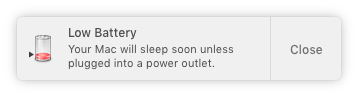
I doubt I’ll get this battery back to 95% or better but I’ll give it a few more calibrations to see what I can do. Almost 10 years old and improving with each calibration, not bad!
My iPhone SE started experiencing issues with throttling because the battery was worn out a few months ago. It took two calibrations but I got it back to peak performance (also checked with coconutBattery) and it lasted until I sold it without throttling. Calibrating works. Use it to revive old batteries or tune up newer ones or just do it for the sake of knowing how it’s supposed to be done. At some point, a calibration will come in handy and you’ll be happy you’ve learned how to get it done properly!
A big thank you to my Patreon supporters for making this and future content possible!
- Michael Stanhope
- Greg Thompson
- Greg Hrutkay of Hrutkay Mods
Did you like this content? |
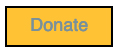
One thought on “Should you calibrate your battery?”
Great article. I am going to have to try this.