Louis Rossmann’s MacBook Buyers Guide. In plain English and with my take on it.
Louis Rossmann released a video where he covers the MacBooks he recommends and those he doesn’t. The video is fast paced and I don’t expect anyone that isn’t well versed in logic board numbers or model information in general to keep up. You can watch the video several times, pause and rewind while you lookup the info and take notes but I figured I’d help you out a little here. It’s noon at the time of writing, he released his video around 3 or 4am while I was sleeping.
I have at least two dozen people messaging me “So should I get this one?? *link to MacBook on eBay*” so hopefully I can type this up quick so all I have to do is just send a link 🙂
To be clear, this is not a “Louis is WRONG and here’s why!” article. I agree with his list of recommended and non-recommended, mostly. I just aim to simplify it a little and add my own 2 cents. Here we go!
Recommended:
2013-2014 13″ A1466 MacBook Air – 820-3437 board
2014 13″ A1502 MacBook Pro Retina – 820-3536 / 820-3476 board
2013-2014 A1398 15″ MacBook Pro with dedicated GPU – 820-3787 board
2012 A1286 15″ MacBook Pro*
That translates to:
MacBook Air (13-inch, Mid 2013)
MacBook Air (13-inch, Early 2014)
MacBook Pro (Retina, 13-inch, Late 2013)
MacBook Pro (Retina, 13-inch, Mid 2014)
MacBook Pro (Retina, 15-inch, Late 2013) with NVIDIA GeForce GT 750M
MacBook Pro (Retina, 15-inch, Mid 2014) with NVIDIA GeForce GT 750M
MacBook Pro (15-inch, Mid 2012), *a very reliable machine but of course it’s pretty damn old.
Not Recommended:
Any modern MacBook Pro because of design issues:
- 2016-2017-2018 MacBook Pro – The pin layout of the LCD connector has low voltage and high voltage pins right next to each other. Any conductive crud or corrosion can short these two pins together sending high voltage to the low voltage line. The result is a dead MacBook Pro. The LCD connector is in a place where debris or humidity can easily enter the machine. If this happens to the 13″ model, c’est la vie, it’s done for. If this happens on the 15″ model, a mux chip can catch this high voltage before it destroys your CPU and replacing that chip can bring the Mac back to life, no guarantee though. I have yet to get any 2019 MacBook Pro’s on my desk for repair but it’s a fair assumption that this same design screwup affects the latest MacBook pro’s as well.
- 2015-2016-2017-2018-2019 MacBook Pro, MacBook Air and MacBook – Butterfly keyboard fails. Even on the MacBook Pro’s that were announced just a few days ago with “enhanced” keyboard, they fail. For more info on this, go here.
- 2016-2017 MacBook Pro – The display cable is too short which causes it to break apart when the display is opened/closed repeatedly over time. As in, normal use. The issue, dubbed as “flexgate” can be read about here. Apple has released a Repair Program that covers two of the affected models, not all of the affected models. The problem with repair programs? They expire, typically in 3 or 4 years. What if your MacBook Pro has been used stationary with the screen open for years, or the screen closed with an external display connected. A few years pass and you decide to travel and use the laptop as an actual laptop. Boom, display cable fails in 2022 and you’re screwed as the repair program expired. Just one example but it can happen.
- 2015-2016 non-Touch Bar MacBook Pro – The cable connecting the keyboard and trackpad to the board, fails. No reason, it just dies. Replace the cable and you’re good to go, until it fails again.
- 2015-2016 non-Touch Bar MacBook Pro – The fan does not spin up until the computer is really hot. Absolutely retarded but true. Apple has used low fan curves since forever, meaning it takes a fan considerable time to ramp up. The problem is that a CPU can have a temperature going from 50C to 100C in a matter of seconds. By the time the fan gets to a speed where it can actually do any meaningful cooling, your CPU is throttling like crazy because it has to protect itself from burning up.
- 2015-2016 MacBook Air and MacBook Pro – faster SSD’s but unreliable SSD’s. Louis mentions this is the Samsung controller at fault. The same controller that was used in 2017 MacBook Pro’s that had a repair program for it.
- 2012 15″ Retina MacBook Pro – Poor soldering on the GPU voltage regulator. Over time the chip comes off the board causing kernel panics and other issues. More details about that here.
- 2012 13″ Retina MacBook Pro – Virtually impossible to source replacement batteries for.
- 2012 MacBook Air – Not a bad machine, just not the greatest when it comes to performance, energy efficiency and SSD reliability compared to 2013 counterparts.
- 2012 13″ MacBook Pro – Slow hard drive, SATA cables that often die for no good reason, low screen resolution and the RAM can only be upgraded to 16GB. A common issue that Louis doesn’t touch on is the RAM slot pins becoming disconnected from the board. More on that here.
- The list goes on to talk about 2011, 2010, 2009, 2008 etc machines but I don’t want to type all that old stuff out.
Any modern MacBook Pro because of features:
- T2 Security chip that can prevent you from replacing parts on the machine if/when Apple chooses to activate the T2’s full potential.
- No data recovery “lifeboat” connector on the board. Dead board = no easy data recovery.
- Soldered on SSD. This plays into the previous mention of no easy data recovery.
You need a recent/new/modern MacBook Pro, which one does Louis recommend?
NONE OF ‘EM!
So that’s a summary of Louis’ video, I hope I didn’t butcher it. Now on to my 2 cents.
I am a fan of older Macs and will use them or recommend them when possible/appropriate. We all know the 2011 MacBook Pro’s have a faulty GPU which can not be repaired. Yes, you can bypass the failing GPU with Collin’s MuxHat or DeMux but what you are left with is a 2011 MacBook Pro that lost it’s biggest asset; the dedicated GPU! So the 2011’s I will never recommend. The 2010 MacBook Pro, however, has a very easy fix for the GPU issues. A single capacitor needs to be replaced for this machine to be restored to it’s full potential. The 2009 17″ MacBook Pro is one of my daily drivers and it’s surprisingly snappy for a Core 2 Duo, even when running Mojave! That said I stick with 10.11 El Capitan on an SSD. Gets everything I need to do, done.
One of my all time favorites though, is the Mid 2012 13″ MacBook Pro. Wait, the one with failing SATA cable, low screen resolution and RAM pin issues? Yes, that one. And I’ll explain why. Someone that is looking for a Mac of this era doesn’t care about the lower screen resolution and the slow hard drive can be upgraded with an SSD in a matter of minutes. That leaves the failing hard drive cable and RAM pin issue. A new hard drive cable can be had for around $10 on Amazon or eBay. And while these cables do appear prone to failure, I have yet to replace such a cable in any of the Mid 2012 MacBook Pro’s I own and use daily. At work I have replaced a hand full of these cables over the hundreds that cross my desk. So for me, the risk is worth it as it is a very cheap fix. The same goes for the RAM pin issue, which affects this model (that was sold until somewhere in 2016) a LOT more often than the hard drive cable issue, it’s an easy fix! That said, some skill and the right tools are required to resolder the pins to the board but after that is done properly, these machines are superb. Fast and reliable. If you want to pick up one of these machines just keep these risks in mind and plan for them. Having a shop resolder those pins may run you $200 depending on the shop and location. It may be more, it may be less but it’s a one time expense (again, if done properly) and you’ll never have to deal with that issue again. $10 every few years for a hard drive cable (if your Mac ends up needing one), I don’t see that as a deal breaker. Your car needs new tires once in a while, does that stop you from driving the car? no.
The keyboard/trackpad cables failing in the 2015-2016 non-Touch Bar MacBook Pro’s is a very common issue. This cable is $2-5 on eBay or $8 on store.rossmanngroup.com and takes 10 seconds to put in. Personally I keep a few of these new cables on hand in case I ever need them for my own machines but to date, I have not had to replace them. I do run into these at work often so I am not dismissing the issue, it’s real. I have just been lucky so far. Just like the Mid 2012 13″ MacBook Pro, despite this issue, I still highly recommend the MacBook Pro (Retina, 15-inch, Mid 2015). It’s a fast and reliable machine and if you keep a few replacement trackpad cables on hand, will last you a while. It was my daily laptop until my wife claimed it as her own (and now I use the 17″ 2009 MacBook Pro) and I loved it. everyone I know that has/had one of these machines had nothing but good things to say about it, and for good reason. Would I recommend a 2014 MacBook Pro over a 2015 just because of this cable issue? Hell no! The 2015 is superior in every single way if you ask me.
THere is a case to be made for Retina MacBook Pro display delamination, which affects ALL Retina MacBooks/Pro’s. There is a repair program for this issue but that repair program will eventually expire. If your display delaminates after that program expires, there are 3rd party companies that can re-laminate the display for you. This will cost a few bucks though. If display delamination is a deal breaker for you, count out ANY Retina MacBook/MacBook Pro right away.
I never recommend a MacBook Air, to anyone, ever, period. MacBook Air is a waste of money and there is no good reason why someone shouldn’t get a 13″ MacBook Pro instead. Stop being a hipster, there just isn’t. The same goes for the MacBook, it’s garbage, always has been and even more so today.
I can drone on but I will leave it at that. It’s now 2PM and I have yet to get any work done. Hope this helped 🙂 Thanks to Louis for his video, it is a great overview in 20 minutes or less and even if you have read this article, you should still go and watch it.
Did you like this content? |
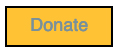
20 thoughts on “Louis Rossmann’s MacBook Buyers Guide. In plain English and with my take on it.”
Hey man, much appreciated! But how is the 2015 superior in every way to the 2014?!
All the best,
Daniel
AMD over NVIDIA for starters (not a concern for the models with just Intel graphics). macOS software is optimized for NVIDIA so it’ll run better. The 2015 also has a much faster SSD interface.
Hi, Thanks for your Resumee, I agree with anything. 😀 But I had one question, I am in search of a new Display and I thought “hey, why not an iMac 27″(maybe 5k).” I can deal with the glue(on retina), but I can not deal with a dead GPU. So does someone know a “flawless” iMac, which you can recommend like Louis did by the MacBookPros? (I also want to fight against the E-waste.)
Post 2012 iMacs do not suffer from GPU issues.
Until the 2020 iMacs came along which are having major issues with the 5700XT GPU’s.
The latest Macs suffer USB glitches, which ruins recordings if you’re using a USB external ADC/microphone or similar.
To be honest even 2011 with failed gpu is still pretty powerful machine. And cheap too. I got mine into working order (new battery/keyboard/ssd drive) in under $150. And it has i7 processor (although once you want to use its full potential it quickly rises to 100deg and severely throttles due to default shit cooling). Limiting CPU to 90% (under windows) and boosting fans seems to keep it at 60-70deg, without much of a performance drop.
As for comparison for over 5 years I was solely using my hd2000 integrated gpu in my pc rig that comes with sandy bridge cpu and if not for gaming I’d probably still use it to this day.
And the cpu used in these 2011 MBP has hd3000 one which is almost twice as fast and frankly enough for almost everything in day to day usage.
Hi, and a little belated thank you for your article.
I’m in the market for a MBP 15″ 2013/14/15. I see your point in recommending the 2015 MBP 15″ over the 2013/2014. Replacing a cable is a piece of cake. But what about the retared low fan curves, and even more the faulty SSD controller issue?
Out of the hundreds I’ve had come across my desk, personally have never observed SSD controller issues. Fan curves are easily corrected with software such as Macs Fan Control or Temperature Gauge Pro, along with some fresh thermal paste that really helps 🙂
Well in that case I might keep the 2015’ers on my search list 😉
Regarding the fan curves you’re surely right. It’s basically fixable with software. Good point.
And since the cooling system is so easy to access on those MBPs, replacing the thermal paste should be a non brainer.
Any idea how I can find out which model – EMC number – of MacBook Air has the 820-3437 board?
That would be the Mid 2013 and Early 2014
Hi Jay,
Coming from Louis’ video I stumbled on your article here. I see you do not recommend any modern MBP, and the first point given was the low and high voltage pins (2016-2018), but you haven’t check the 2019 model. Have you managed to check the 2019 version whether it has the same issue? Or encountered any dead Macs from 2019 because of the same issue? If the pin issue was fixed (or not) in 2019 model, safe to assume 2020 follows the same design with the pin?
Also, I can get a used 2014 13″ retina MBP 2014, 2.6ghz model with intel graphics. Is it as recommended as the 2.8ghz model 13″ 2014?
As you can see I’m eyeing between the 2020 13″ and 2014 13″, but worried whether the 2020 has the same issue with pins, which is why I asked about the 2019 wondering if they changed the pin design, haha! Hope you can help advise me and my wallet.
My added question would be, would you recommend a 2015 13″ MBP instead of a 2014 13″ MBP? Assuming they’re both base spec machines. You can highlight this question and reply in the same post previously, if that’s ok with you. Thanks!!
Hi Isaac,
I have yet to see a 2019 on my desk so I don’t know if they changed the pin layout on the most recent models. That said; this design is only a problem if you spill something and/or don’t keep your Mac clean 🙂 We can blame Apple for poor design all day long but at the end of the day it is the user that spills something or doesn’t properly clean their Mac, which can make this pin design become a problem. If you can open your Mac once in a while to get the dust and crumbs out, and take care not to have drinks around your Mac, I see no good reason to not buy the 2020 model. If you do go with the 2014, the 2.8GHz will last you a bit longer down the road but this should not be a concern until years from now.
Thanks for your reply Jay, and your explanation on the pin design. That’s a relief! But I’ve also read opinions about it on Reddit as well, with someone saying that if “there’s a break in the cable, which can happen over time due to flexing as you open and close the lid, then 50V will be shorted to a cable sending the voltage straight to the CPU and destroying it”, is there truth in this, or is this a worst case scenario/paranoia creeping in? Haha.
Thanks again and hope you’re staying safe and healthy!
What about the 2015 macbook pro 13″ it doesnt have the butterfly keyboard.
Also, the 2015 MPB 15 inch with the R9 AMD/ATI chip plus the Intel Iris is a really nice and powerful video performance combination – one of the very few reasons why I got this MBP. It seems Apple stopped the DIY after the 2016 MBP.
Apple needs you and me to relearn quality control. One or both of us should bring them back to their former glory. I started with them in 1988 myself but never had board level guys on par with you for sure.
Nice summary thanks Jay
Is this list still vailable in 2023? Our should I really embrace and avoid Macs like the plague.