Contour vertical mouse review – 2 years later
In January 2018 I made the switch to a vertical mouse. I was not suffering from carpal tunnel or other issues but did feel a strain on my lower arm after long computer sessions. There is plenty of information out there explaining how a vertical mouse is better for you so I won’t bore you with all of that. It’s a much more natural position for your arm as this image illustrates perfectly:
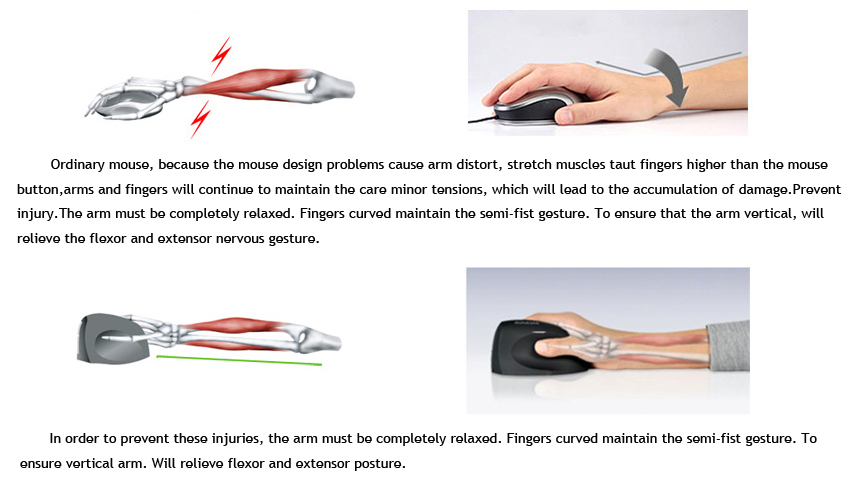
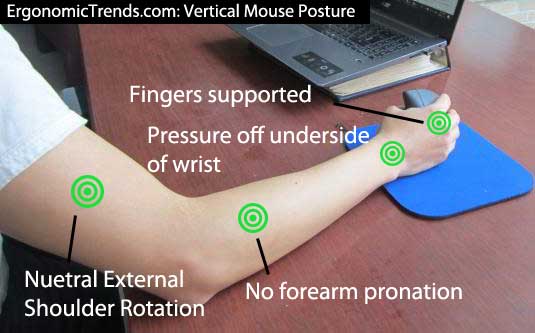
Poor spelling aside, this about sums it up.
So after doing a good amount of research I finally made my choice; the Contour Designs Unimouse.
This mouse isn’t just good-looking, it is extremely customizable. Everything that matters can be adjusted, from the angle (35-70 degrees) to the thumb rest. Or as Contour calls it, the Articulating Thumb Support. Available in left or right orientation, I could choose wireless or wired. I went with the wired version. (image below shows the wireless version)

So, it’s been two years (and 4 months), how do I feel about this vertical mouse today?
First off, my arm feels MUCH better! No more feeling of strain in my lower arm, no more sore elbow, and no more tight wrist. For that alone, this was $80 véry well spent. Second, MY ARM FEELS SO MUCH BETTER!! Yes, that’s worth repeating. I didn’t even have issues and noticed a huge improvement, imagine switching to a vertical mouse if you do already have issues, what a relief that must be.
There was one big issue that lasted for over a year and a half. The macOS driver for the unimouse, which you need to configure all the buttons, was in beta. And it stayed in beta for a long time. This in and of itself is not an issue, it worked well once it was installed. However, after every macOS update, or sometimes out of nowhere, the driver had to be re-installed and a 20 minute battle with the macOS to get the kext loaded properly would ensue. In late 2019 the driver finally came out of beta and I have not had those issues since. At the time of writing the driver is at version 3.5 for macOS versions 10.11 El Capitan – 10.15 Catalina and an older version 3.4 is available for 10.10 Yosemite users.
The hardware has held up in terms of functionality. Every button works and has the same sound and feel as it did when it was new. Every adjustable part remains where I set it without sagging and the scroll wheel has not clogged up with dust and other dirt. The issues for me are on the bottom of the mouse, here are a few photos which I will comment on below.
You know how you lift a mouse to change positions without moving the cursor? That is not an option with the Unimouse. You can’t grip the mouse to lift it as it will simply slide out of your hand. So you have to slightly tilt the mouse, slide it where you want it, and put it flat on the desk again. This is very doable and very easy but does present two problems.
1. The edge of the mouse is wearing down (marked by a red border).
2. The scraping is chipping away at the finish of my desk. (image below)
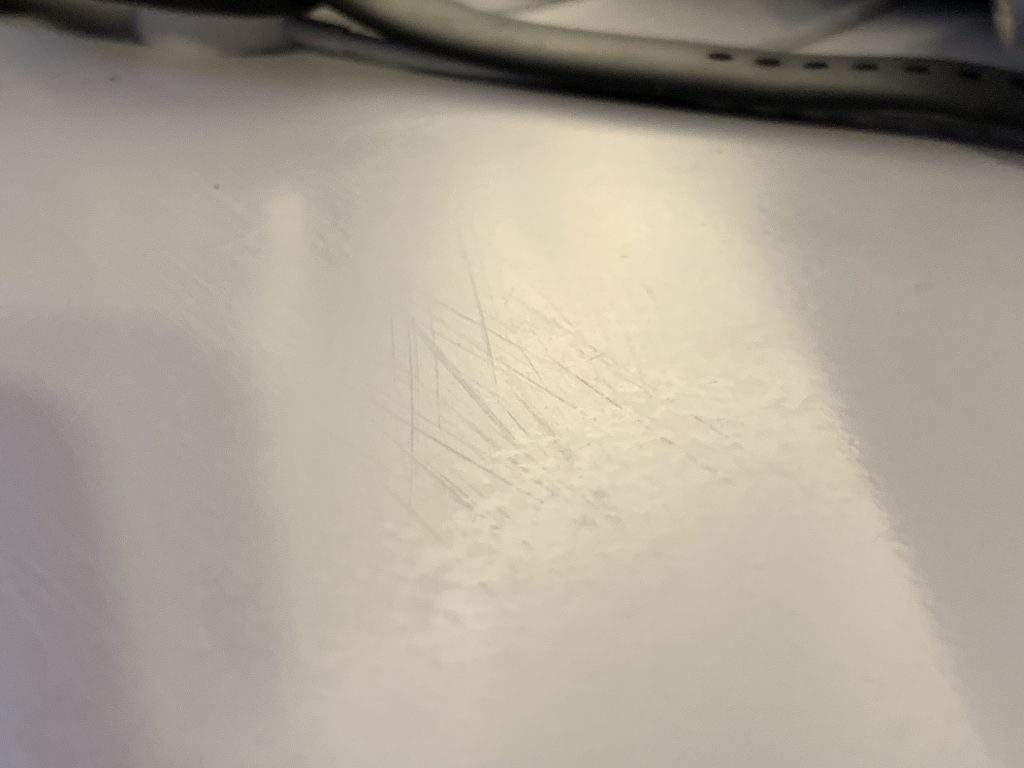
You can see the scratches on the desk but what you can’t, or barely, see is the chipping of the finish and in some places the damage to the underlying paint. And this was not a cheap desk either. The feet of the Unimouse itself are also very worn, they definitely do not hold up to daily use for an extended period of time. Marked in the blue borders you can see the wear. And this is me using it on a super smooth polished desk, not sandpaper. As these feet/pads wear off, the mouse needs daily cleaning as it becomes harder and harder to smoothly move the mouse around. A real shame.
Apart from that, I have had no issues. I use this mouse many hours a day and even with the few issues I mentioned above, I’d buy it again (but this time I’d buy a mouse pad too). The sensitivity is great and can be adjusted from 800 to 2800 DPI. it took me a few weeks to get used to the mouse and had to switch back to my regular mouse for Photoshop and other activities that require perfect accuracy but those days are long gone now. I am as accurate with the Unimouse as I was with the mice that came before.
Overall I am very happy with the mouse and can recommend it to anyone (but please do use it with a mouse pad). I can re-paint and finish my desk, or buy a new one. I can buy a new mouse when it finally wears out so far it’s unusable. I can not buy a new arm, so I’ll take a few scratches on my desk if that means a healthy and good feeling arm 🙂 The Unimouse is of course just one of many, all with their own unique design and features. So if you want to try it out, shop around a little and do some comparisons before making a selection.
You can get the Unimouse from Amazon or directly from the Contour Design website. Pricing at the time of writing is $79.99 for the wired and wireless versions.
Did you like this content? |


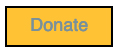
2 thoughts on “Contour vertical mouse review – 2 years later”
How about using a mousepad instead of damaging both mouse and desk? I use a mousepad for my vertical mouse and worlds great.
By the time I realized this was damaging my desk it was too late for that. Also I hate mousepads 😛